Social MediaTechnology
How to add eight members in WhatsApp group video and voice calls
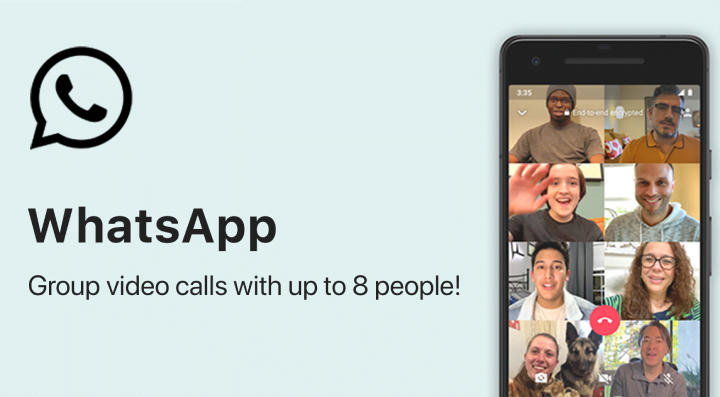
A good news for everyone! Now, WhatsApp has increased the member limits for group video and voice calls. For all participants having an updated version of the messaging app, WhatsApp video and voice calls can include up to eight members instead of four. The latest update increases the participant limit for iOS as well as Android users. (more…)
Recent Articles
News
Mastering Time Management for Entrepreneurs
Did you know that 82% of entrepreneurs work more than 40 hours a week? Yet many ...
News
The Complete Guide to Email Marketing Automation
Are you letting your business stall without Email Marketing Automation? It's tim...
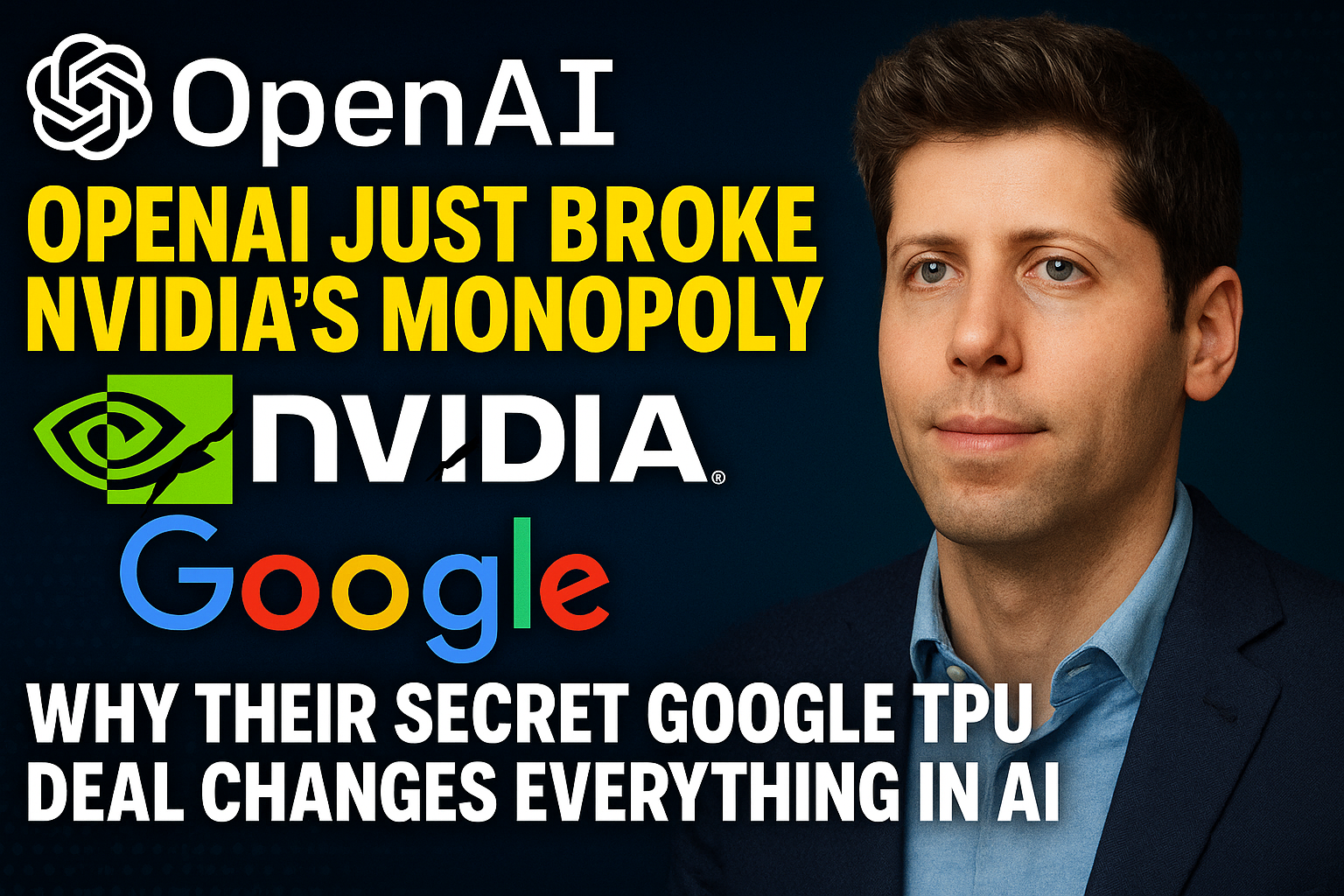
Artificial Intelligence
OpenAI Just Broke NVIDIA's Monopoly: Why Their Secret Google TPU Deal Changes Everything in AI
Here's what nobody is talking about in Silicon Valley right now: OpenAI just mad...

Entertainment
My Personal Review: Squid Game Season 3
After binge-watching all six episodes of Squid Game's final season yesterday, I'...
