Sometimes it is a problem to delete the older messages and you would be spending a few hours to do so definitely. There is a way out though. Outlook has the feature called Auto Sweep Feature. This feature lets you delete the messages of a few senders you have specified after a certain period of time. In Gmail, you might have seen that it has the feature of auto purge in the folders of spam and trash. Any mails in these folders for more than 30 days are automatically deleted. Here is how to add the auto-sweep feature of outlook to Gmail. (more…)
Internet
How to Add the Auto-Sweep Feature of Outlook to Gmail?
Recent Articles
News
Mastering Time Management for Entrepreneurs
Did you know that 82% of entrepreneurs work more than 40 hours a week? Yet many ...
News
The Complete Guide to Email Marketing Automation
Are you letting your business stall without Email Marketing Automation? It's tim...
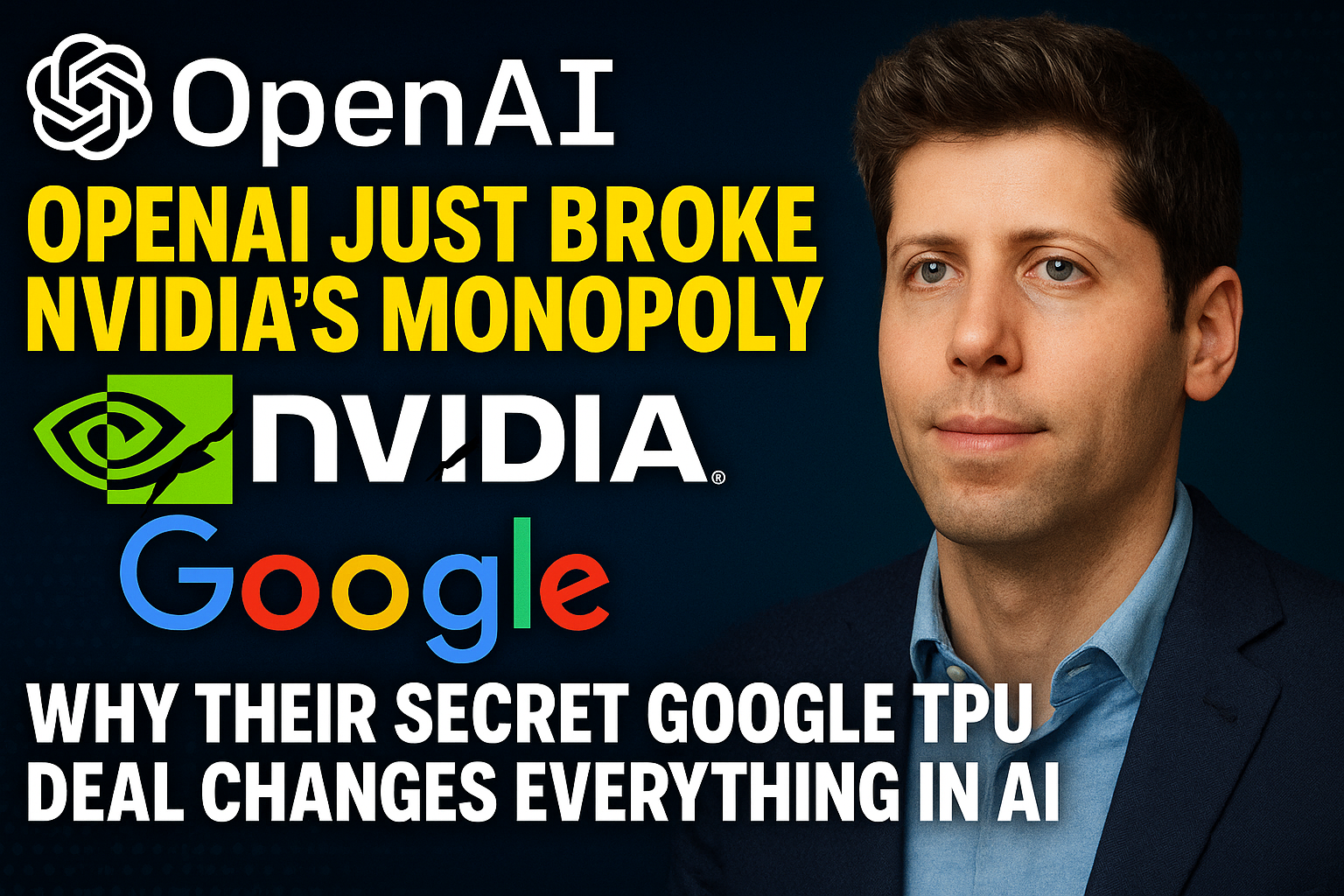
Artificial Intelligence
OpenAI Just Broke NVIDIA's Monopoly: Why Their Secret Google TPU Deal Changes Everything in AI
Here's what nobody is talking about in Silicon Valley right now: OpenAI just mad...

Entertainment
My Personal Review: Squid Game Season 3
After binge-watching all six episodes of Squid Game's final season yesterday, I'...

