InternetTechnology
How to enable pop-up blocker on Google Chrome?
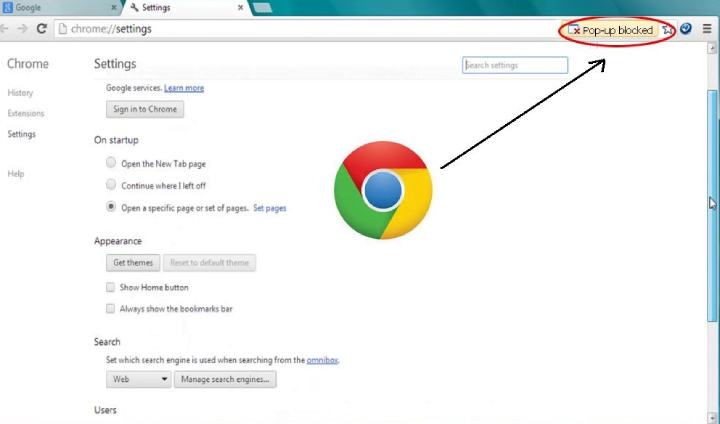
Since the past few years, Google Chrome has shown many improvements. It has a built-in pop-up blocker that can dismiss pop-up windows from the Chrome browser. However, there is a process to actually enable the Google Chrome browser pop-up blocker. Out of all the browser applications available for the Windows operating system, the Google Chrome is very exclusive and loved by all. As it is the most widely used web browser, it can be used on all platforms on Android, Windows, Mac OS,etc. (more…)
Recent Articles
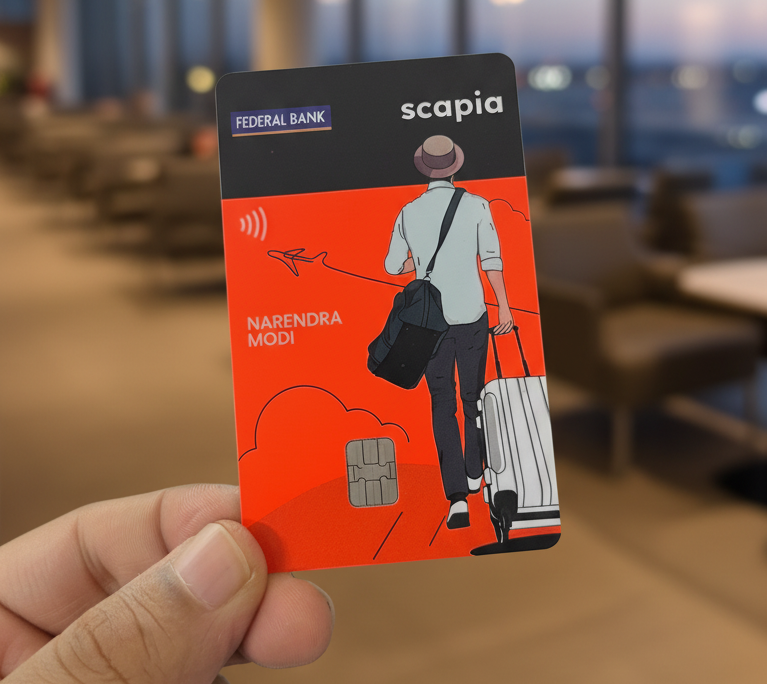
News
Scapia Card Review: How I Saved ₹10,000+ on My Trips to Thailand & Doha
👉 Click here to apply for Scapia Credit Card — no joining fee, no annual fee, l...
News
Sustainable Business Practices for Small Companies
Did you know that small businesses can save up to 60% in operational costs by im...
News
Mastering Time Management for Entrepreneurs
Did you know that 82% of entrepreneurs work more than 40 hours a week? Yet many ...
News
The Complete Guide to Email Marketing Automation
Are you letting your business stall without Email Marketing Automation? It's tim...

