Sometimes you would have seen a yellow notification in Google Chrome while watching a video. The notification pops up to say that Shockwave Flush plug in is not responding. Google Chrome is the most technically enhanced browsers and you can see how awesome it is to use. But, sometimes most of the people are not far from thinking that Google’s Chrome browser is also the most annoying. (more…)
Internet
How to Make Google Chrome More Stable with Click to Play?
Recent Articles
News
Sustainable Business Practices for Small Companies
Did you know that small businesses can save up to 60% in operational costs by im...
News
Mastering Time Management for Entrepreneurs
Did you know that 82% of entrepreneurs work more than 40 hours a week? Yet many ...
News
The Complete Guide to Email Marketing Automation
Are you letting your business stall without Email Marketing Automation? It's tim...
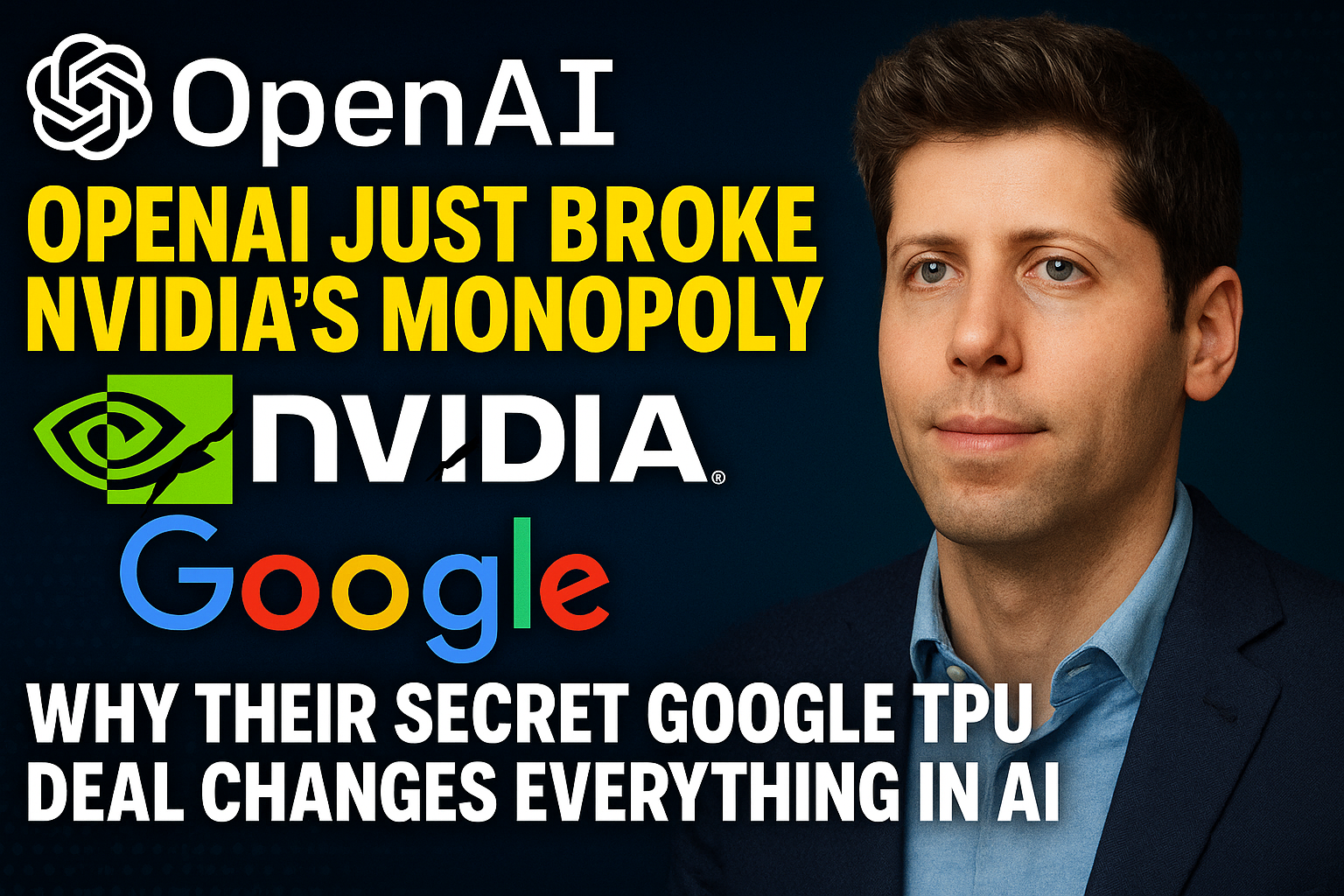
Artificial Intelligence
OpenAI Just Broke NVIDIA's Monopoly: Why Their Secret Google TPU Deal Changes Everything in AI
Here's what nobody is talking about in Silicon Valley right now: OpenAI just mad...
