ComputersMobilesTechnology
How to turn your Android phone into a computer?
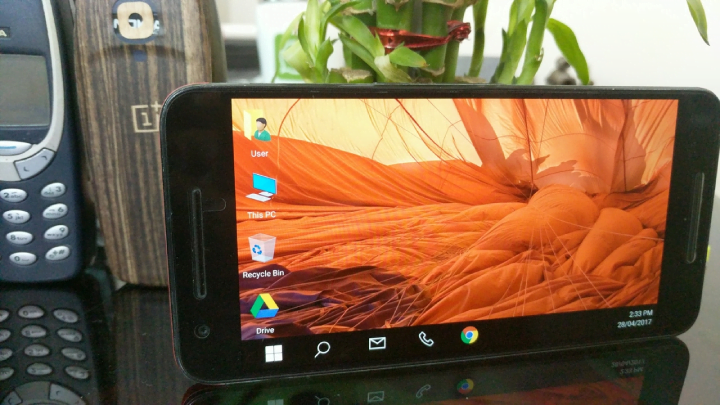
If you want to turn your Android device into a fully functional computer, you need search for it among the numerous launcher apps available in the Google Play store. In Android, you can use the desktop user interface. There are three main ways to do this. You can simply connect the device to a monitor or a TV with a mouse and keyboard using the Andromium OS, even though you can't find it in the form of a free public Beta version. (more…)
Recent Articles
News
Mastering Time Management for Entrepreneurs
Did you know that 82% of entrepreneurs work more than 40 hours a week? Yet many ...
News
The Complete Guide to Email Marketing Automation
Are you letting your business stall without Email Marketing Automation? It's tim...
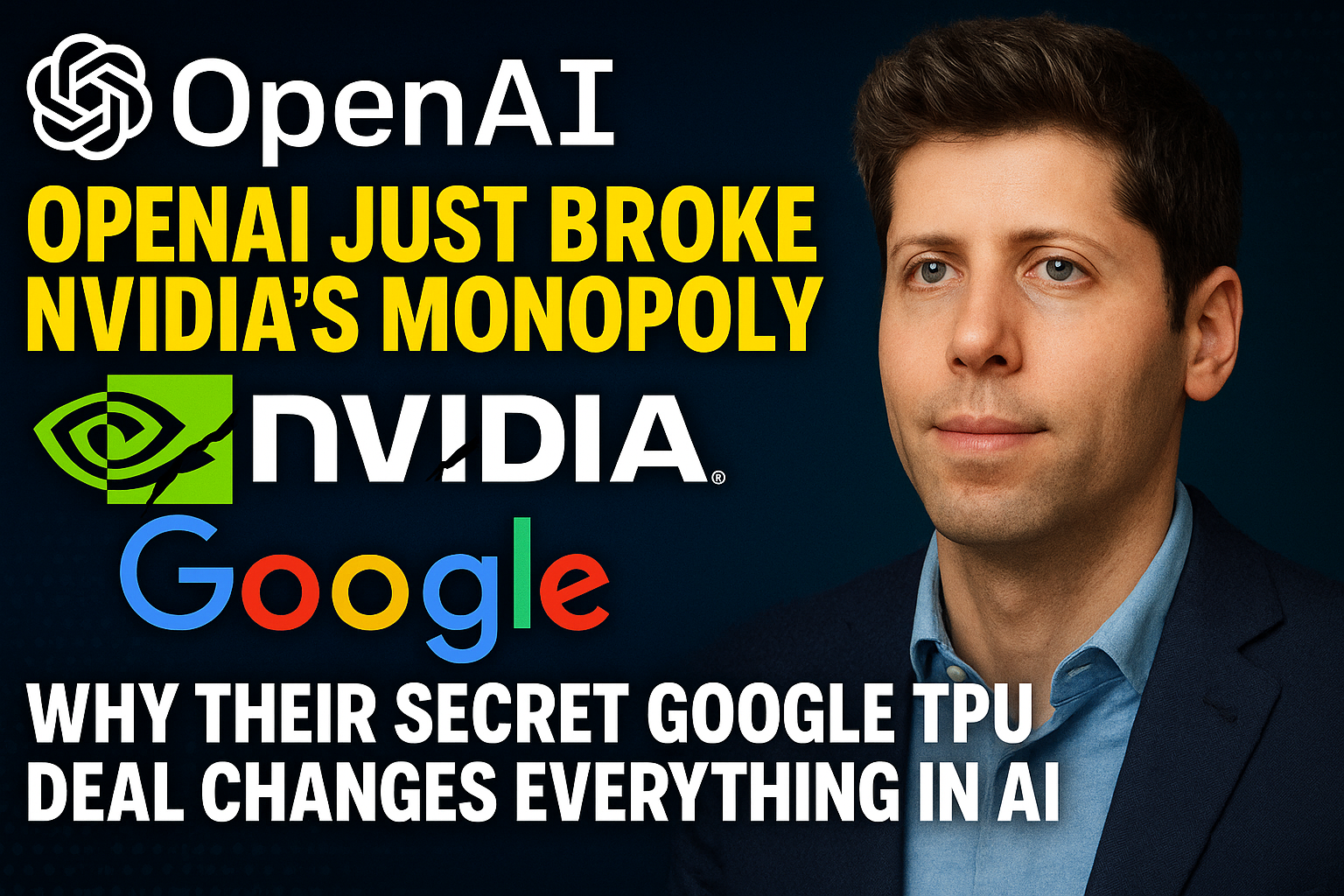
Artificial Intelligence
OpenAI Just Broke NVIDIA's Monopoly: Why Their Secret Google TPU Deal Changes Everything in AI
Here's what nobody is talking about in Silicon Valley right now: OpenAI just mad...

Entertainment
My Personal Review: Squid Game Season 3
After binge-watching all six episodes of Squid Game's final season yesterday, I'...

