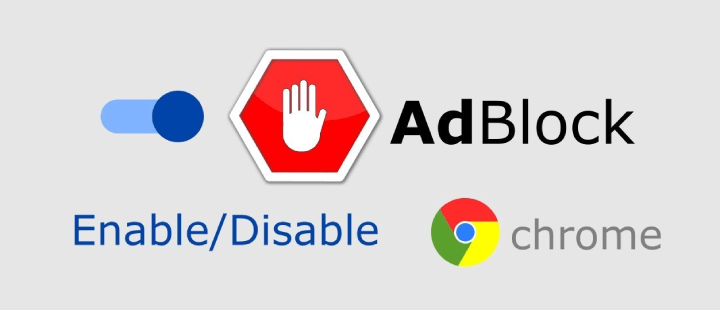MobilesTechnology
How to check screen time on different devices?
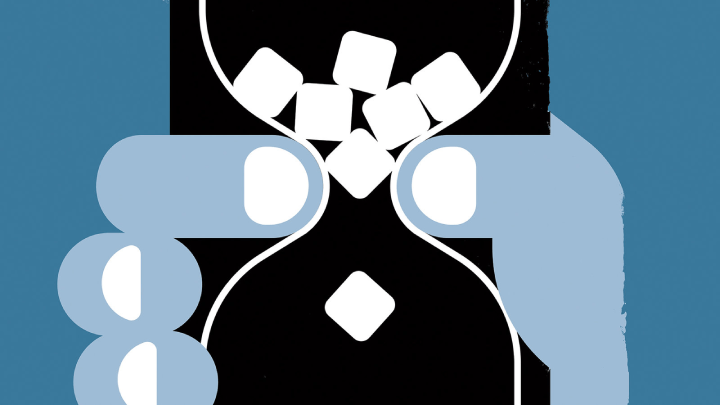
Screen time is the amount of time you spend on the device. Screen time on various devices will help you in monitoring and managing the time spent you spent on your device. As a parent, you can see the time your children spend playing games or watching things on the device. This post will assist you to check the screen time on various devices. (more…)
Recent Articles
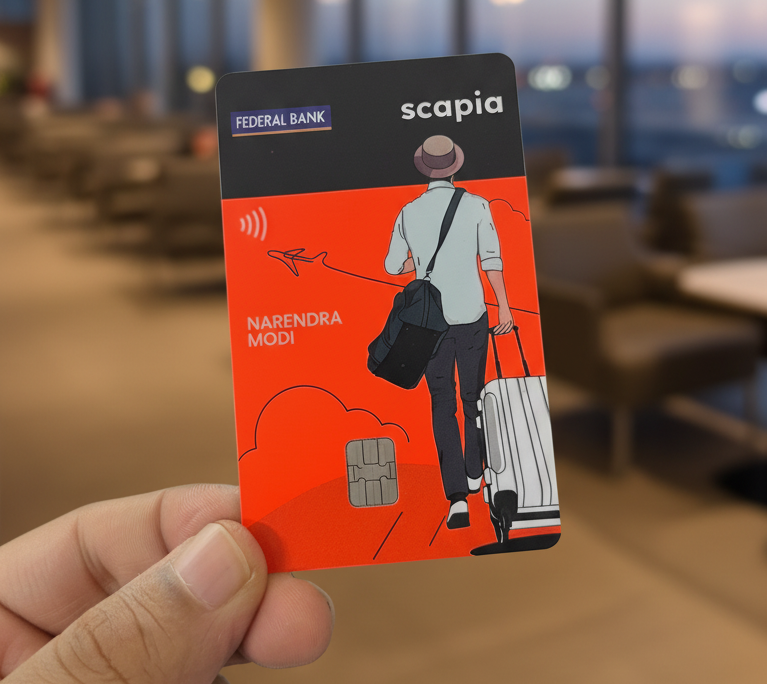
News
Scapia Card Review: How I Saved ₹10,000+ on My Trips to Thailand & Doha
👉 Click here to apply for Scapia Credit Card — no joining fee, no annual fee, l...
News
Sustainable Business Practices for Small Companies
Did you know that small businesses can save up to 60% in operational costs by im...
News
Mastering Time Management for Entrepreneurs
Did you know that 82% of entrepreneurs work more than 40 hours a week? Yet many ...
News
The Complete Guide to Email Marketing Automation
Are you letting your business stall without Email Marketing Automation? It's tim...