Are you wondering how to install new fonts on Windows Computer? If yes, then here is an easy way out. (more…)
Computers
How to install new fonts on Windows Computer?
Recent Articles
News
Mastering Time Management for Entrepreneurs
Did you know that 82% of entrepreneurs work more than 40 hours a week? Yet many ...
News
The Complete Guide to Email Marketing Automation
Are you letting your business stall without Email Marketing Automation? It's tim...
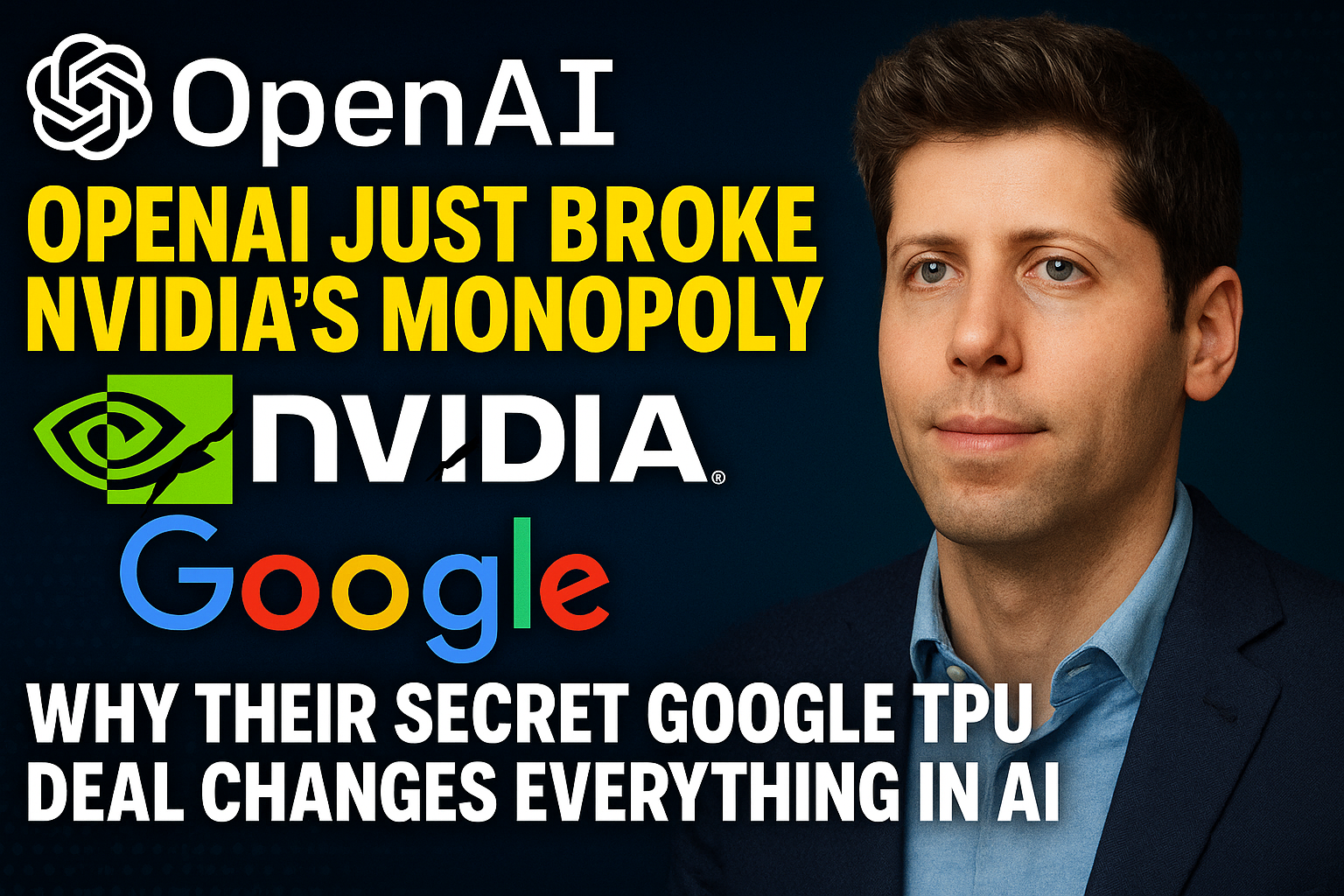
Artificial Intelligence
OpenAI Just Broke NVIDIA's Monopoly: Why Their Secret Google TPU Deal Changes Everything in AI
Here's what nobody is talking about in Silicon Valley right now: OpenAI just mad...

Entertainment
My Personal Review: Squid Game Season 3
After binge-watching all six episodes of Squid Game's final season yesterday, I'...
