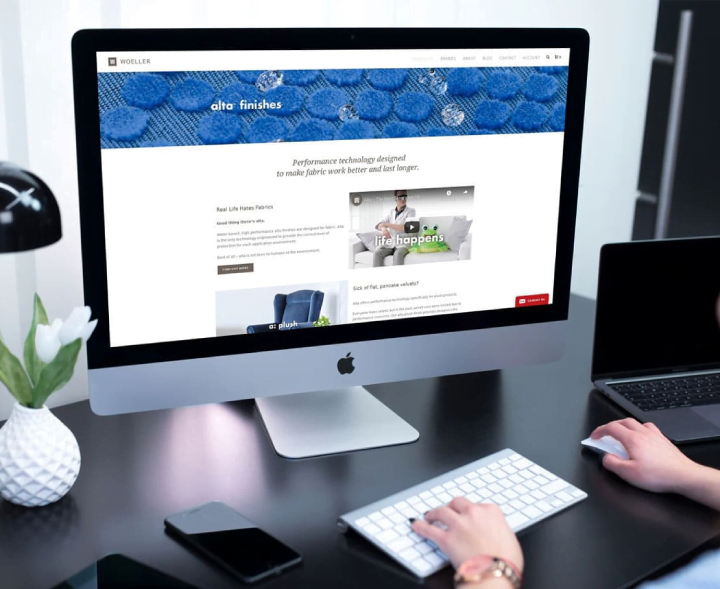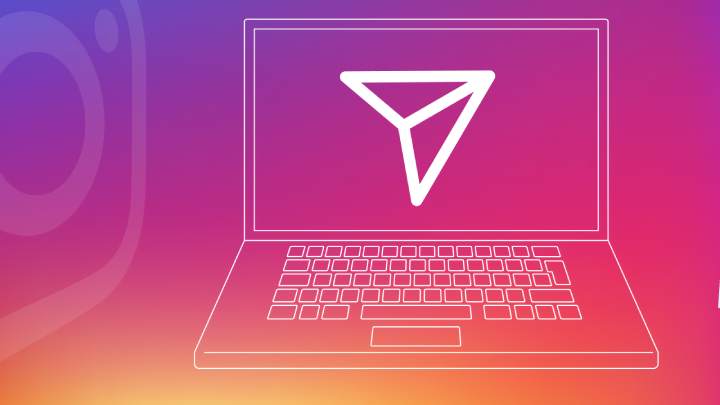InternetTechnology
How to disable and enable the default ad blocker in Chrome
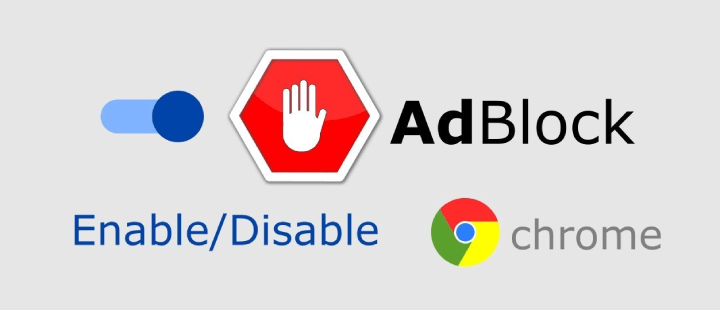
A web page's views depends to a large extent on the ads they host in order to generate revenue from he traffic. Web ads are bombarded or distracted, hindering your experience when you visit the website, so Google Chrome’s ad blocker is designed to reduce the obstacles caused by these ads. (more…)
Recent Articles
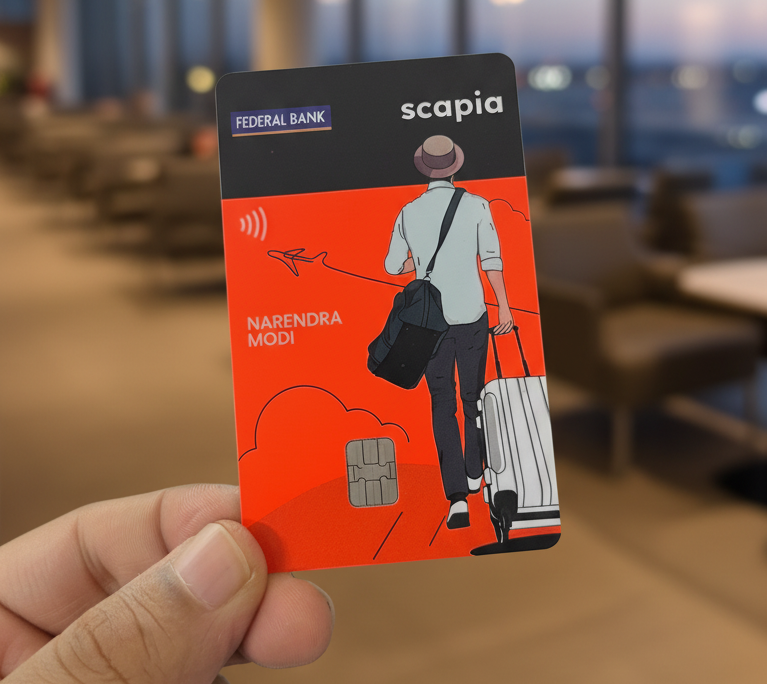
News
Scapia Card Review: How I Saved ₹10,000+ on My Trips to Thailand & Doha
👉 Click here to apply for Scapia Credit Card — no joining fee, no annual fee, l...
News
Sustainable Business Practices for Small Companies
Did you know that small businesses can save up to 60% in operational costs by im...
News
Mastering Time Management for Entrepreneurs
Did you know that 82% of entrepreneurs work more than 40 hours a week? Yet many ...
News
The Complete Guide to Email Marketing Automation
Are you letting your business stall without Email Marketing Automation? It's tim...