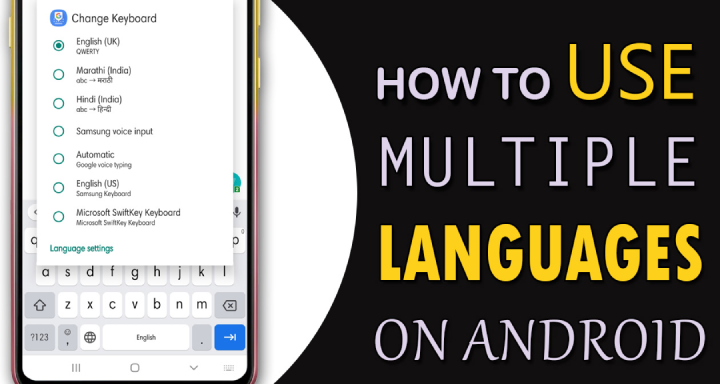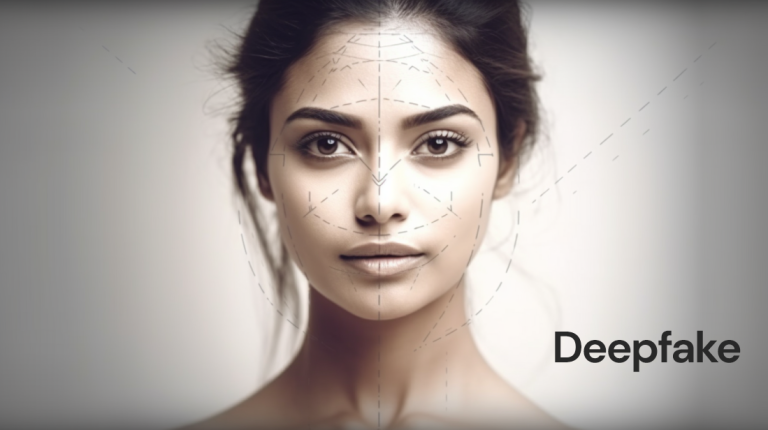In today’s world, everyone rely heavily on smart phones. They bring access to many applications. These applications are mainly used for browsing, texting, call recording, typing, etc. Some new features or other features are added every day, and the latest feature added is the keyboard app.
This is a very fascinating application that will actually provide you with support in multiple languages. The keyboard app provides some great features and customizable options. When typing, Android devices can actually handle different types of multilingual typing. The keyboard app will help you switch back and forth between different languages.

You can use two approaches to type multiple languages in your Android device.
Swiftkey keyboard:
This is a highly rated android keyboard application. You can find it in the Google Play Store. With this application, you can type in five languages. You can switch back and forth between these five languages.
- After downloading the Swift Key application from the Play Store, install it.
- Open the application and go to the “Language” option. You can use multiple languages and select from them. These can be downloaded from any language pack and can also be used on the keyboard.
- If you want to use multiple languages, you can download all language packs at once. Then you can go to the keyboard step and check the specific language you need.
This is how you can use multiple languages with the SwiftKey app.
Without using any third-party applications:
Google keyboard application can be used as the default application for all languages in the smartphone. Please follow the steps below to use multiple languages:
- Open the settings. Then go to language and input option. You must click on a gear icon. It is located behind the default keyboard application. Then you can click to enter the language.
- You can go to the “Available Languages” list. Here, you can select the desired language from the list.
- Go to Google keyboard settings. You can disable the “Use system language” function there.
- Now, you can open any messaging application. Below the space bar, you can find the Globe icon. You can click the Globe icon once. This will help you change the language. This can be done without using any third-party applications.
In order to provide multi-language support, you can also use other applications, such as Google’s Gboard, GO Keyboard Lite, Multiling O Keyboard + emoji, etc. They are lightweight, but have many functions. It also has emoji and auto-correction functions, which is very helpful for multilingual support.
Did you find this post informative? Feel free to share with us in the comments box below.