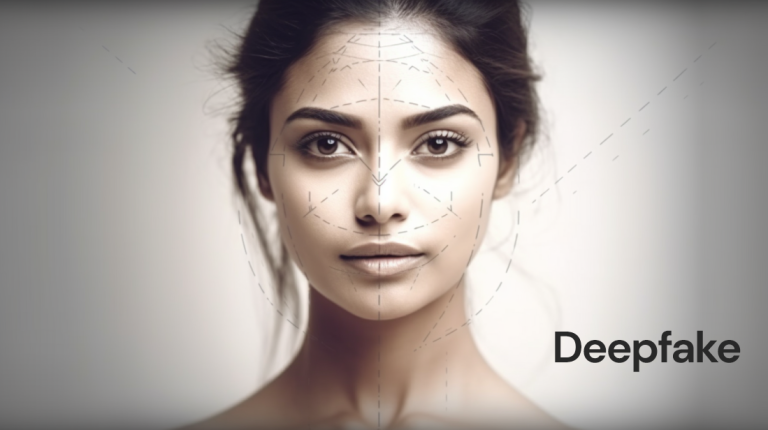WhatsApp is an instant messaging application owned by Meta. Whether it is official or personal, it plays a vital role in our lives. With its latest built-in features, the application becomes more user-friendly. In addition to video calls, sending text messages, voice messages, and sharing pictures, WhatsApp also allows users to send money to others. Here are some quick tips & tricks about WhatsApp, which will be useful for you.
Sometimes, you may accidentally delete a text message or switch to a new phone, but you don’t want to lose your chat history. To make it hassle-free for you, WhatsApp has a built-in process that allows you to back up your chat history. You need to follow the steps below to back up your chats on WhatsApp.
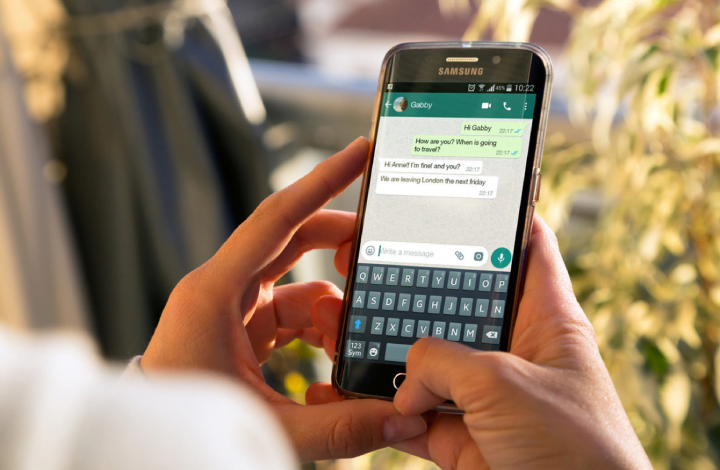
How to recover deleted WhatsApp messages?
You must be knowing that instant messaging applications will not save your conversations on their servers. It will generate a database on your Google Drive or the internal storage of your phone. With this, you can retrieve the deleted chat history. If you want to back up chat history on your Google Drive account, you are required to follow the steps below:
- If you want to use WhatsApp on another device, please log in to your Google account first.
- Now, log in to your WhatsApp account using the 10-digit phone number you used for WhatsApp.
- After completing the verification process, WhatsApp will allow you to retrieve your chat history from Google Drive.
- Lastly, click the “Restore” option and “Next” to retrieve the old chat history.
Note that you need a stable WiFi connection, and this process will only work if you enable the backup option for your app. To enable it, go to WhatsApp> Settings> Chat> Chat Backup> Backup to Google Drive. Now you will get options such as-never, “only when I choose to back up”, daily, monthly, and weekly. Choose one according to your wishes.
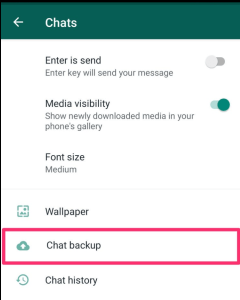
How to restore your WhatsApp chats from the local storage of your phone?
In addition, if you want to back up chats on your old phone, you need to restore deleted messages from the local storage. Follow the steps below to retrieve old chats from local storage.
- First of all, open the file manager of the phone.
- Go to the WhatsApp folder that can be found in the internal storage section.
- Now, click on the database folder containing all WhatsApp chat history.
- Choose one and rename it. You need to uninstall WhatsApp and log in again.
Apart from this, WhatsApp has another feature that allows messages to be deleted after sending. However, this function only works when the email is deleted within a certain period of time after it is sent. For example, you now want to read deleted messages received from friends.
To do this, you need to download a third-party application from the Google Play store, such as “Notisave”, because WhatsApp does not have a built-in function to read deleted messages. However, if you are an iOS user, please do not choose this option.