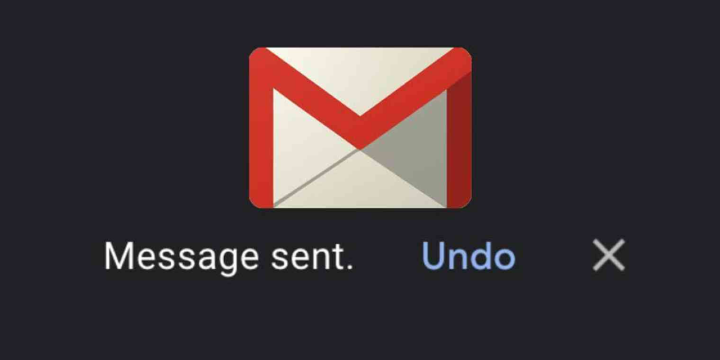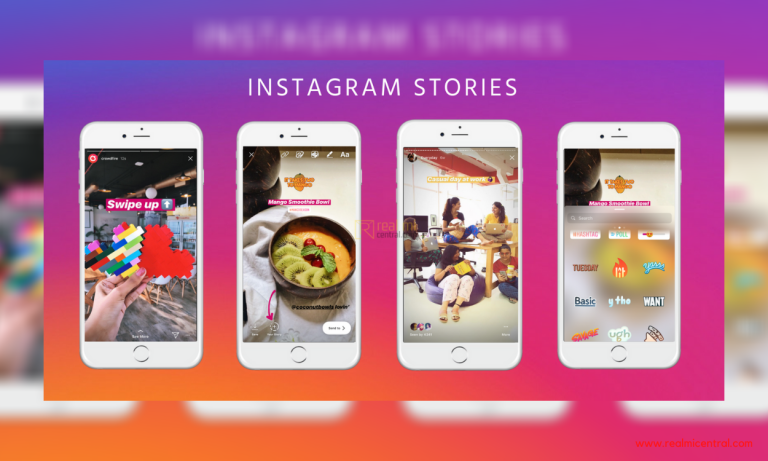Are you in search of a suitable way for easily adding links to your documents in Google Docs? If yes, then here is how to add links to Google Docs documents in your Gmail messages.
 For this purpose, first of all you need to go to the Labs Tab present in Gmail and enable the “Google Docs” apparatus there. This gadget can be found out at the bottom of the page. Then you need to save the changes you made and after that a Google Docs box will be visible to you at the left hand side bar of the Gmail page.
For this purpose, first of all you need to go to the Labs Tab present in Gmail and enable the “Google Docs” apparatus there. This gadget can be found out at the bottom of the page. Then you need to save the changes you made and after that a Google Docs box will be visible to you at the left hand side bar of the Gmail page.
There you need to write some of the initial characters of the name of your document in the Google Docs search box and it will be visible in the list. After that, you just need to drag the link of the document to the email message to add it to the Gmail message.
 However, by this technique, the desired link can only be placed in the Google Docs document in the email message. For attaching the entire document with the email message, you need to open the document directly through the Gmail sidebar and select “Email as Attachment” present in the Share menu.
However, by this technique, the desired link can only be placed in the Google Docs document in the email message. For attaching the entire document with the email message, you need to open the document directly through the Gmail sidebar and select “Email as Attachment” present in the Share menu.
 Hence, by following the above process, you can add links to Google Docs documents in your Gmail message conveniently.
Hence, by following the above process, you can add links to Google Docs documents in your Gmail message conveniently.