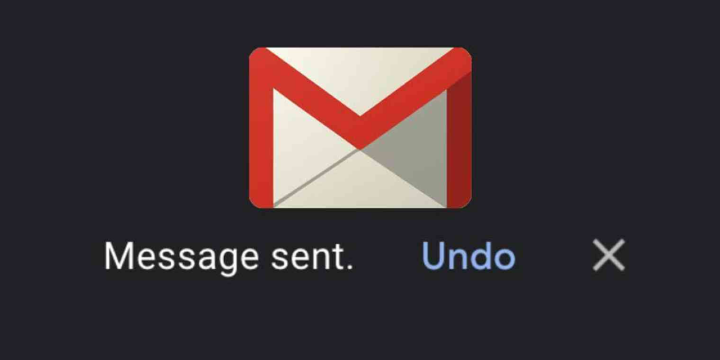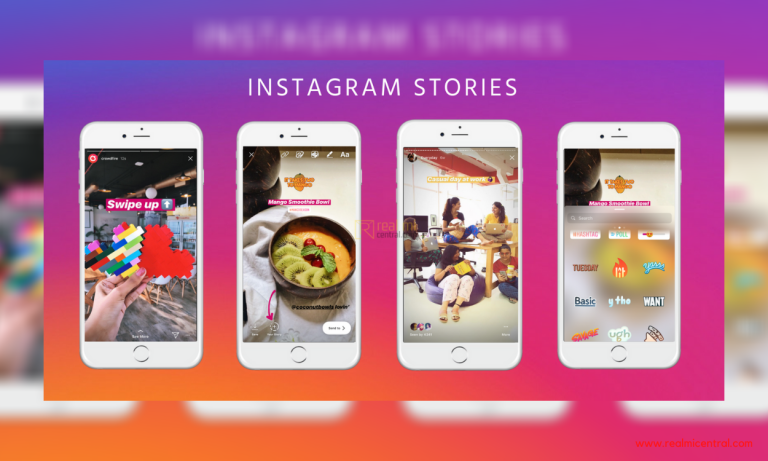Most Internet users assume surfing from the closet means anonymous browsing. But they don’t realize when they browse they leave behind footprints on their system in the form of temporary files and cookies. There are other ways to browse privately. This tutorial will let you surf the Internet privately using any of the popular browsers.
 Browse Anonymously in Internet Explorer:
Browse Anonymously in Internet Explorer:
- Run your IE web browser and open the Tools menu
- Invoke secure browsing mode by any of the following ways:
- Click the InPrivate option from the tools menu (works with all IE versions)
- Press Ctrl + Shift + P to open the InPrivate browsing mode
- Right click a pinned IE icon in the task bar and select InPrivate Browsing from the menu
- Close InPrivate browsing mode in IE simply by closing the browser window
Browse Anonymously in Mozilla Firefox:
- Launch Firefox and click the Firefox button in the top most left corner
- Select the Private Browsing option from the list (Keyboard Shortcut: Ctrl + Shift + P)

- Click Start Private Browsing button to invoke anonymous browsing
- Ensure that the Firebox button has turned purple indicating InPrivate mode is activated
- Close the InPrivate mode in Firefox by once again pressing Ctrl + Shift + P or by choosing Stop Private Browsing from the Firebox button dropdown.
Browse Anonymously in Google Chrome:
- Launch Chrome and click the Wrench button to access the options menu
- Click the New Incognito Window option to initiate private browsing in Chrome
- A new window opens with an Incognito mode icon (Keyboard Shortcut: Ctrl + Shift + N)
- Close the incognito window to terminate in-private browsing.
 Hence, check out these effective tricks and enjoy surfing your favorite websites anonymously!
Hence, check out these effective tricks and enjoy surfing your favorite websites anonymously!