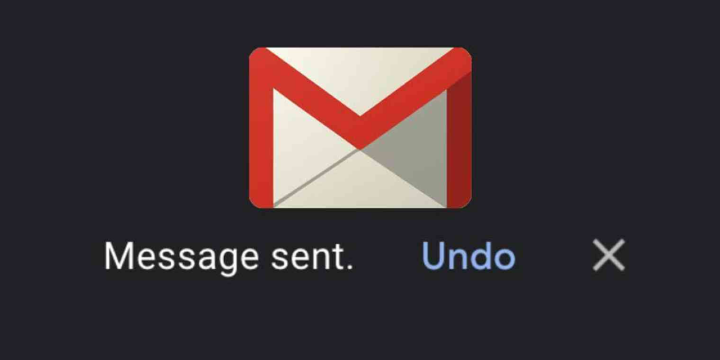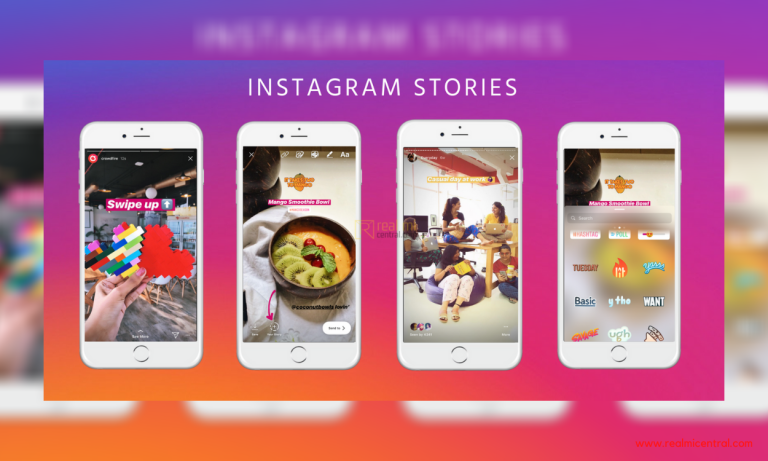Each one of us has atleast one email ID. But some of us must be having multiple mail IDs. And managing them at a time can be tough. So it’s better to associate email IDs with a particular account. By doing so you won’t miss out any mail you get in any of your email account.
Gmail being the most popular and best free email service provider, it’s wise to associate all your other email addresses with Gmail. Plus having a Google account has many other advantages. Here is how to receive Emails from other accounts in Gmail.
 Steps to Receive Emails from Other Accounts in Gmail
Steps to Receive Emails from Other Accounts in Gmail
- Head over to Gmail and log in to your account after entering the correct credentials
- Once you have successfully logged in, click the cog icon beneath your image
- From the drop down list, click on Settings
- The General Settings tab opens. Click on ‘Account and Import’ tab
- Under the ‘Send mail as’ section, click on ‘Add another email address you own’ link
- A new popup window opens. Fill up the two fields in it: Name and Email Address
- After filling up the name and the desired email id you wish to associate, click ‘Next Step’
- Make sure you select the ‘Send through Gmail’ option and click ‘Next Step’
- Next, you need to verify that you own the other mail id by clicking the ‘Send Verification’ button
- A verification code will be sent to your other mail id. Enter confirmation code and click ‘Verify’
Once you have successfully verified the other email account, you can do the following:
- Receive email from the other mail account in your Gmail account
- Send email with the other mail account from Gmail
- Male your other mail account as your default email address
So if you wish to receive emails from other mail IDs without logging into them, then connect your accounts with Gmail.