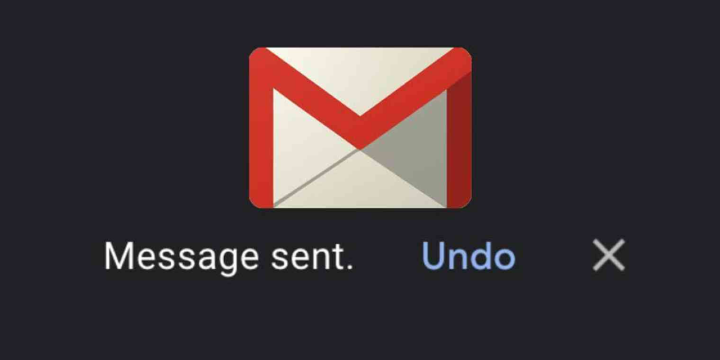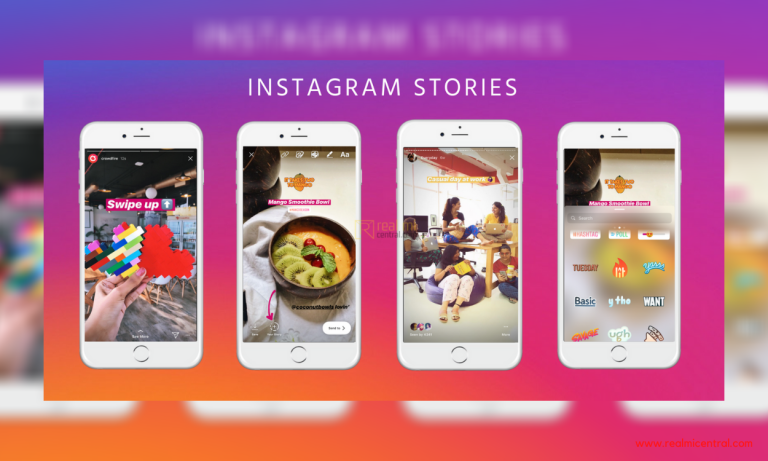There exists a desktop version of Chrome, which everyone is aware of. The same Google Chrome browser can be now got for your iPad or iPhone. With this now you can download this as a PDF document even with no presence of a separate app for this function. You can gather here the ideas to get this done. The menu options are spontaneous and it is very easy to get this task done and very little efforts are required. This also implies that your high fidelity web pages can be stored as PDF documents. They can also be made to be delivered to your mobile devices. Here is how to download web pages as PDFs with chrome for iOS.
- Go to Google Chrome
- Tap the menu button
- Choose the option called Print
- This leads to the display of all the iOS and Android devices you own, and these devices also have Chrome installed in them.
- Choose the Save to Google Drive Option
- This makes sure that the PDF version of the current web page is saved in the Google Drive instantly.
There also exist other alternative ways. You can also choose any of the Android device, or iOS devices you own. This option is available in the Google Cloud Print Menu. This leads to the PDF file getting remotely downloaded to your iPhone or iPad or any other device. To access the PDF files, you need to open Chrome in that device.
If you see that your iOS device is not compatible with PDF or if the PDF documents cannot be opened from your iOS device, then sign in to your Google account. Also make sure that Chrome to Mobile option is enabled in your account. To enable Chrome to Mobile option, follow this process:
- Go to Menu
- Select the Settings option

- Get into your Google account, that is your email address
- Then enable Chrome to Mobile
Trivias:
You need to know another important factor. It is possible to save the web pages to PDFs. This can be done directly on your iOS device. You can bypass Google Drive to do this. However, this does not let you import the PDF files to other apps, including iBooks or even to any of the mail applications. Chrome uses Quartz API of Apple internally, to generate the PDF files. You can see that the page layout to be performing well, but the hyperlinks do not work inside PDF.
 This is the simple trick and technique to download web pages as PDFs using the iOS devices.
This is the simple trick and technique to download web pages as PDFs using the iOS devices.