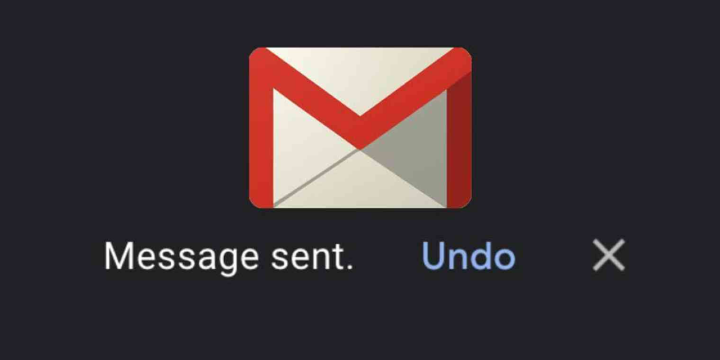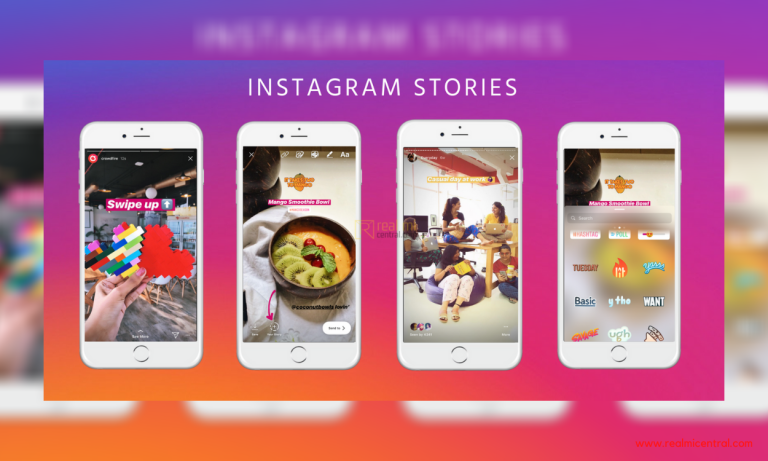Do you enjoy using the sweet emoticons while chatting or sending mails in Windows Live Hotmail and Yahoo! Mail and want to know how to add emoticons to Gmail also? Relax! Now these cute emoting faces can also be used in Gmail. Here is how.
These smileys or emoticons are very famous among the internet addict youngsters now a day since they are convenient for expressing any emotion even without the use of words.
 Even though the web customers such as Windows Live Hotmail as well as Yahoo! Mail provide wonderful platform for these emoticons, yet one of the most renowned customers, Gmail has not yet explored some way out to apply these emoting smileys.
Even though the web customers such as Windows Live Hotmail as well as Yahoo! Mail provide wonderful platform for these emoticons, yet one of the most renowned customers, Gmail has not yet explored some way out to apply these emoting smileys.
So, if you are a frequent user of Gmail and are habituated of using Gmail and at the same time can’t think of mails or messages without the lovely emoticons, then here is a convenient way to help you out.
For, this purpose, you simply need to perform a drag and drop function as in the case of including signatures in Gmail.
- First of all, you need to open your Gmail and compose a new email or else you can also reply to an already present email message.
- Then, you need to open a new window in the browser and open Yahoo! Smileys collection there.
- After that, you are just required to drag your desired graphic images from there to your Gmail editor. So now your Gmail message is ready to be sent along with sweet emoticons included in it.
Moreover, the Gmail emails even accept animated emoticons.
Hence, by using these charming emoticons, now you can exhibit your emotions more expressively even from your beloved Gmail account. So go on, give it a try and enjoy chatting much more efficiently than ever before!