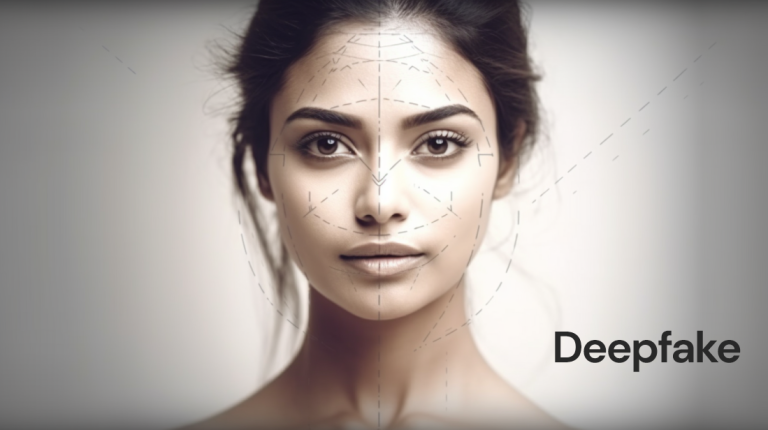In order to take full advantage of the features available on Android phones, the Google Play Store is necessary. Most of the apps or games that you download for your phone are from the Play Store. Users are habituated with spending a lot of time on the Play Store to master everything they need to install in a new phone. Over the years, Google has adjusted and updated the Play Store to fulfill the needs of users and implement useful functions for users
Along with the new games and apps, all the recent updates are present here. Besides, they adopted a new materialist design, and also adopted a dark mode. The Google Play Store is committed to improving the user experience and making users’ lives easier. In addition to getting all the applications and games you need from it, you can also uninstall unwanted applications and games from your phone.

You can uninstall them by going directly to the apps and games page and clicking “Uninstall”. This is a quite a suitable way to get rid of the mess in your mobile phone. Another convenient new feature now provided by the Google Play Store is the ability to uninstall multiple applications in batches. The option to uninstall multiple applications and games in batches is not unique to the beta version of the application. This option can also be found on the stable version, it does not require you to register any Beta programs. Here are the steps to do this:
- Firstly, open the application drawer on the Android phone.
- Then find the Google Play Store in the application drawer, and click on it.
- Now swipe to the right on the Google Play Store menu and click on the option called “My Apps and Games”.
- It will redirect you to a screen that will display all the applications on your phone. The four sections can be accessed by swiping. These sections are named Update, Installed, Library, and Beta.
- Go to the “Installed” section and click “Save”. Now you will see a list of all the apps and games installed on your phone.
- Now, you can select all the apps and games you wish to uninstall from the list, and then click “Free Up”.
- This will pop up a dialog box asking you to confirm your choice. You can click “Free Up” here to get rid of all unwanted applications and games.
Hence, you can delete multiple apps and games from your Android phone at once by following the instructions given above.