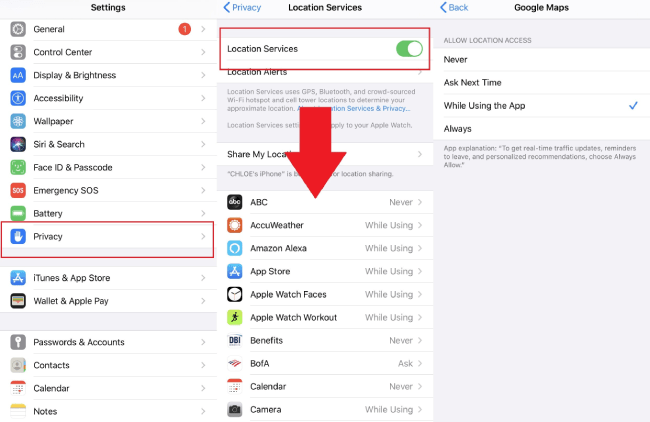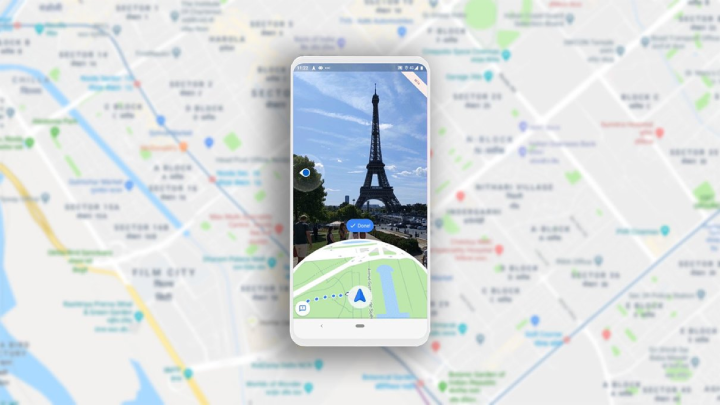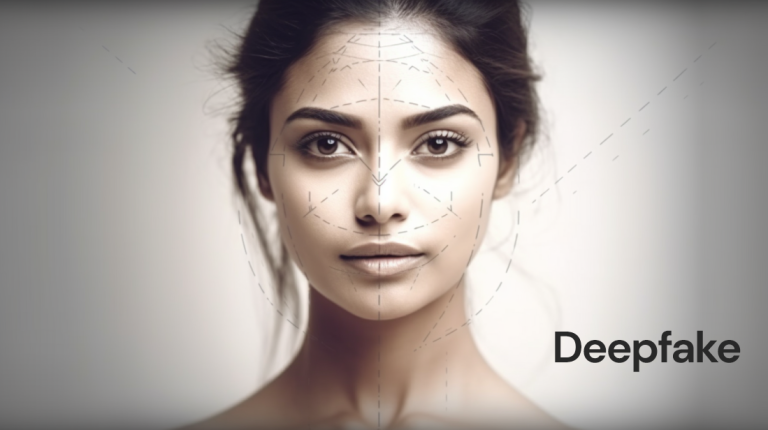Navigation apps are a blessing from the almighty for travelers seeking ways to travel. Whether it’s the fastest way to reach a friend’s house or a three-day journey, the navigation app can help you get along well. Users are often troubled by the “improve location accuracy” pop-up window, in which case clicking the “agree” button usually does not help.
Often bothered by asking permission, this can be a big obstacle. Visit the notification center and click the GPS and mobile data switch button to turn it off. After doing this, wait a few seconds, and then turn it on again.
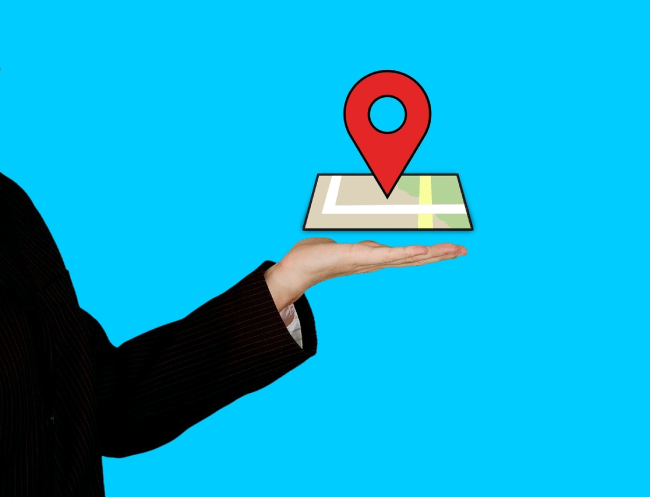
Open “Settings” on your Android phone, then click “About Phone”, and then “System Update”. You can find any new updates for your phone here. These conditions will vary depending on your OEM and UI. After updating the phone, restart the phone and check if the “improve location accuracy” pop-up window still pops up. Here we will see how to deal with this Android pop-up error and the steps to fix it.
Application conflict
Due to the large user base of navigation applications, there are understandably many applications, such as Google Maps, Waze, etc. Conflicts between these applications can also cause errors. It may be useful to uninstall these apps and keep only the one you need.
Signal and cell tower
Navigation apps rely on powerful signals to effectively provide you with data. Applications like OpenSignal can help you check the network coverage of multiple telecom operators worldwide. Using the information drawn on the map, you can find the nearest cell phone tower, the signal strength obtained, the connection quality, etc. Besides, you can also check the bandwidth delay and speed of mobile and Wi-Fi.
“Coverage” is another application that can assist you in making a personal map of all the places where you receive good and bad signals. If you are anxious to find a place where you can drive to get a better signal, this app will be very useful.
GPS accuracy settings
GPS is usually set to power saving mode by default. This setting usually gives you the best of both worlds, but it can also cause GPS-related issues, such as pop-ups to improve location accuracy. Open the location center, and then long press the GPS icon to open the GPS settings. Turn off high accuracy mode, which will enhance location detection and get rid of the disturbing pop-up windows.
Turn off location history
Google Maps will track your every move and send a report once a month based on your actions. You can turn it off by visiting GPS settings and clicking the Google location history option.
Turn off the “Location History” option on the next screen. You can also close the entire account on the “Google My Account” page.
App permissions
Along with navigation apps, apps related to food, shopping, and fitness may also track location data. Open settings and go to “Permissions” under “Apps.” Tap the location here to see which apps are accessible and get rid of permissions for apps you think you don’t need.