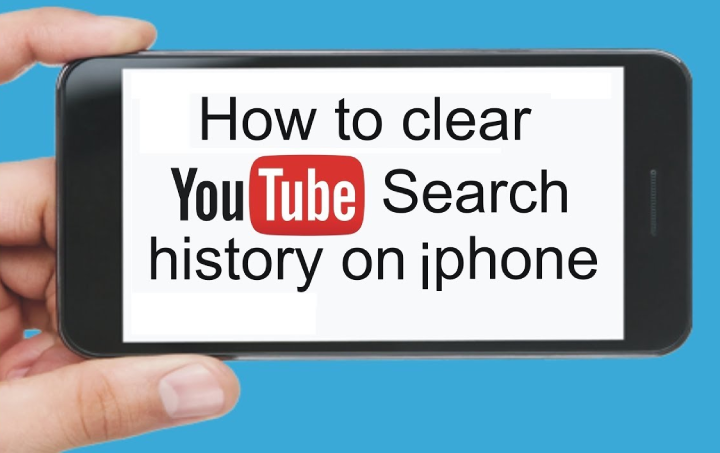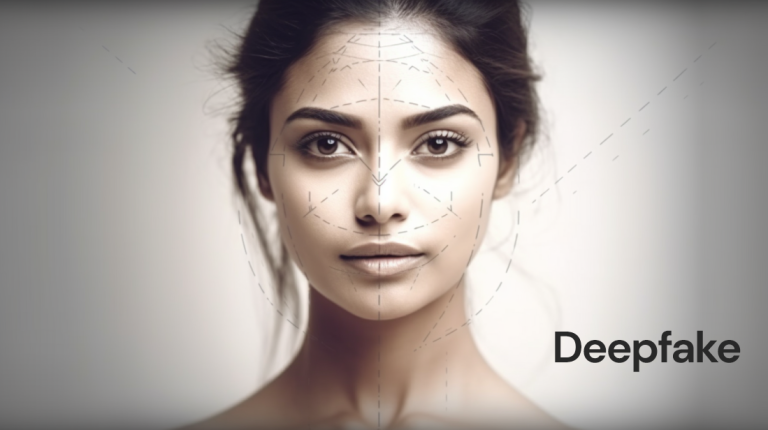When you watch a YouTube video on your iPhone, YouTube records this activity. Even though video recommendation and search recommendation get better in this manner, privacy indications become essential. The personal content you watch may not stay in this way all the time, because queries and search videos keep popping up. Later they will seriously affect the recommendations. There are some ways to delete the watched history and search history.
Deleting individual watch activity and search:
- First of all, you need to go to the YouTube app.
- Now, go to the “Search” icon. The latest queries will emerge.
- Go to the clock-shaped symbol. It is next to the previous search.
- Then, go to the query in question, swipe left, and click Delete.
- Repeat this process for other queries which you want to delete.
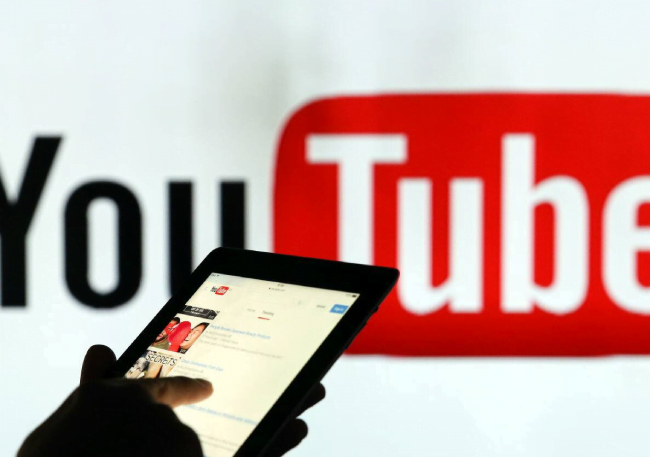
If there are multiple queries or anything to delete, the queries can have the same keywords. Therefore, you will have to delete them all in order to avoid receiving any suggestions related to this video. For previously watched videos, if you want to delete them, you first need to go to the media library. Click “History” and then click the three dots icon on the side of the video. Now, from the “pop-up menu”, delete the action you need to perform from the “watch history”. You can conveniently filter out specific videos using only keywords.
Totally deleting watch history and search:
If you want to delete many unwanted videos at the same time, you need to delete search and watch history fully. This will help in not receiving recommendations as well. This way you can recreate YouTube history from scratch. For that, you need to go to the homepage or subscription, click on the profile icon, click settings, go to history and privacy, use the clear watch history and clear search history options, and then delete the watch and search history entirely.
Managing history from your Google account:
If you wish to delete multiple searches, but don’t want to lose suggestions without deleting both, you need to go to the “Settings” screen, then go to “History and privacy”, “Manage all activities”, “My Activity” screen, use keyword filtering, delete the results at once, click the three-dot icon, click Delete results and then click delete.
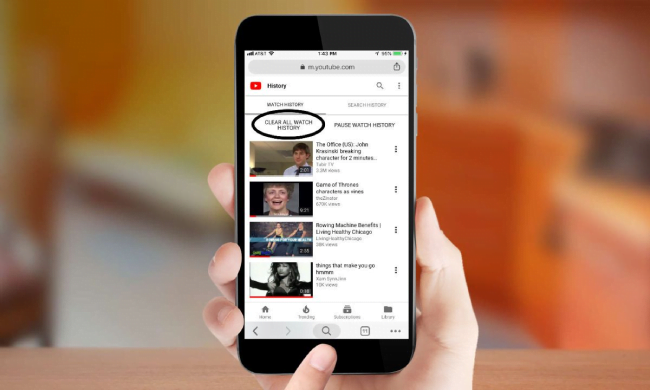
Pausing search and watch history:
If you wish to prohibit YouTube from recording your activity, then you are required to pause search or watch history. For doing that, you need to visit YouTube settings, go to the “History and privacy” section, “Pause watch history” or “Pause search history”, and you can use all the benefits provided by the YouTube app. Start recording again, then enter the “Settings Panel”, and you can easily disable the pause.
Using Incognito mode
You can also use the incognito mode as well. This will help you pause the search and watch all the history. You just need to click the profile icon and turn the incognito mode on. In this way, none of your activities will be recorded.