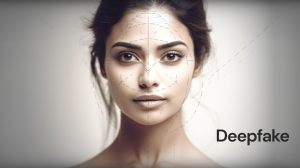SD cards are one of the most widely used data storage devices, especially for avid photographers who rely heavily on cameras for their livelihoods. A locked SD card is no less than a nightmare. You might have encountered this situation some times when you almost lost data to a locked SD card.
If you have encountered a similar situation, the following article will help you unlock the memory card to recover “almost lost” data. Here is how to unlock and recover files from a locked SD card.
How to unlock SD card?
There is more than one way to unlock a locked SD card. You can manually unlock the SD card by simply sliding the small button on the edge. It exists on most SD cards and allows you to lock and unlock storage media. The important thing to note is that if the key is locked, you will not be able to access, edit or delete the stored files.
You can also use a Windows PC to unlock the SD card. Here are some easy steps to unlock SD card on Windows PC:
- Connect the locked SD card to the Windows PC. If you are using a micro-SD card, you can use an adapter to insert it into the slot.
- Press the “Windows” + R keys at the same time to run the command prompt as an administrator.
- Type the following commands and press Enter after each input; diskpart, list disk, select disk then press enter.
- Now, you will see “attributes disk clearonly” and press Enter.
- If you see “Disk Attributes Cleared Successfully”, it means that the disk is no longer protected and unlocked.
The above cmd commands write-protects the SD card and unlocks the memory card.
Moreover, ES File Explorer can also help you unlock the SD card, provided it is password protected. You can use the file manager application to unlock the memory card on your smartphone by following the steps below.
- Download and install ES File Explorer on your Android phone.
- Insert a password-protected SD card into your Android device.
- Open the ES File Explorer application and go to the “System Folders” directory.
- Find the MMCSTORE file and rename it to mmcstore.txt.
- Now, open the file and write down the password.
- After that, try to access the memory card and enter the password where it is displayed- “remove the memory card password”.
How to recover files from an unlocked SD card?
After successfully unlocking the SD card, you will need a file recovery tool to retrieve your files. We tried some of the most popular free-to-use online data recovery tools. Most of the free versions are very restrictive and inefficient. Some popular names include-EaseUS Data Recovery Wizard Free, Disk Drill, Stellar Data Recovery, Remo Recover and R-Studio. If you are a professional and cannot risk damaging valuable data that is stored on the SD card but cannot be accessed, hidden or lost, then you must invest in a paid recovery tool. Although these tools charge a fee, they are very effective in recovering deleted files and folders. Some time-tested tools include-EaseUS Data Recovery Wizard Pro, Crash Plan, Wise Data Recovery and Mini Tool Data Recovery.
If you don’t want to invest in paid software, you usually have to format the card to at least start using it again. This will definitely erase the stored data, but at least make the card available for future use. To format the SD card, just right-click the memory card in “My Computer” and select format.
Once you confirm the operation, the system will delete all files and repair the media storage device in a short time, allowing you to use it as a new card to store your files.