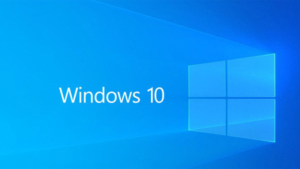Adding watermarks in documents preserves the originality of the contents. It is also used in case of confidential materials as well as for promoting a company or brand name. Basically, watermarks are faded images or texts that are usually displayed behind the text.
This tutorial will help you in knowing how to add watermark in word 2013. This feature was also available in 2010 and 2007 Microsoft Office Word documents. The only difference is instead of the Page Layout tab, now the Watermark section is under the Design section.
 Steps to Add Watermark in Microsoft Office 2013:
Steps to Add Watermark in Microsoft Office 2013:
- Open the Microsoft Word document you wish to add the watermark
- Click the Design tab in the ribbon
- In the Page Background section of the Design tab, click the Watermark button
- Choose any one of the watermark samples from the lot. You can even use custom watermarks.
What Else can be Done Using Watermarks:
- Remove Watermarks from Word Documents: You can remove the watermark, by clicking the Design tab once again and selecting Remove Watermark
- Create Custom Watermarks for Your Documents: Add custom text or images by clicking the Watermark button and selecting Custom Watermark
Custom Text:
- Select the radio button Text Watermark under Custom Watermark section
- Set the Language, Text, Font, Size, Color
- As per preference, select the Layout for the text, i.e. Horizontal or Diagonal
- Click OK to save the custom text
Custom Picture:
- Click on Select Picture and browse for the picture you wish to add as watermark
- Microsoft Office 2013 allows users to insert images from a number of destinations:
 a) From a file
a) From a file
b) Office.com Clip Art
c) Bing Image Search
d) SkyDrive Account
e) Facebook Account
f) Flickr Account
- Click the checkbox Washout to insert images as a faded image behind the text
- You can either scale the image automatically or manually
- Click Ok to insert the image watermark in your document