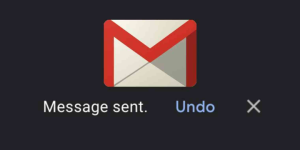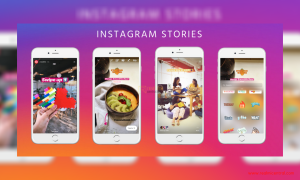Gmail, the most preferred email service from Google has a simple and easy to option for the users when it comes to forwarding the messages to other email addresses. This auto-forwarding feature lets you forward any specific type of message to the chosen email addresses easily. All the user needs to do is to define the filter and if a message that matches the given criteria comes up to the inbox, it is automatically forwarded to the predefined email IDs. Here is how to auto-forward Gmail messages in bulk.
The Gmail auto-forwarding has great advantages while there are a few limitations too. When you want to forward the old emails using this option, you cannot do it. The auto-forward option is designed to work only for the new incoming messages and if you want the old messages to be archived, then you need to manually select them and send to the desired folder. Another limitation is that the email address which you want to send the new incoming messages to be archived need verification done. So, if the receiving email ID is not owned by you or if that cannot be verified, then the auto-forward cannot be done to those email addresses. Before the auto-forward takes place, verification is done during the set up process of this option. So, if you cannot afford to verify the other email addresses, the auto-forward never works for you.
Auto-forward using Google Docs:
However, these limitations can be overcome easily when you use the Google Docs script. Google script is set up with monitoring labels in the Gmail inbox. The script can be set up initially and it runs in the background forever. Whenever the messages come in, they are auto forwarded instantly. This way the older messages too can be sent to other email addresses through the auto-forward options in Gmail. The designated email addresses can be set up by the users and the bulk messages too can be auto-forwarded using Google script.
Set Up Process of Gmail Auto-Forward:
You need to create a Google spread sheet and fill in with necessary details. All you need to give in as details are the valid labels and the designated email addresses in another columns. Only 2 columns are to be filled in. Then you need to do the following steps:
- Choose Gmail forward menu in Google spreadsheet
- Choose the initialize option
- Grant the script access to your Gmail account
- Go to Gmail Forward and choose the option start to actually and auto forward the script
 This forwards the messages automatically to the designated email addresses. Also, after the forwarding is done, a new label called forwarded messages appears. This forwarding script can also be disabled.
This forwards the messages automatically to the designated email addresses. Also, after the forwarding is done, a new label called forwarded messages appears. This forwarding script can also be disabled.