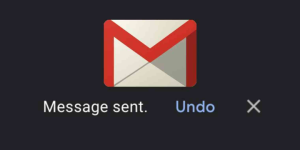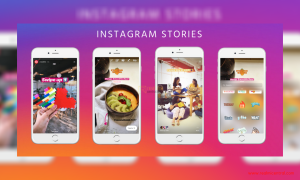Capturing videos of events, get-togethers, and webinar, family functions are a passionate hobby for many. What if you recorded an awesome video but require an image file for your wall hanging, or your desktop wallpaper or to add it in your PowerPoint presentation or for the book cover of your newly composed eBook. Here is a convenient way how to capture still images from video.
 Under such circumstances many people face the difficulty in extracting still images from video files. And even if they do extract one, the image file is of poor quality. This guide will help you to capture still images from any video file, in a number of ways.
Under such circumstances many people face the difficulty in extracting still images from video files. And even if they do extract one, the image file is of poor quality. This guide will help you to capture still images from any video file, in a number of ways.
Ways to Extract Images from Movie File:
- Capturing Individual Images from Movie File
- Capturing a Sequence of Images from Movie File
- Extract images using command line in ffmpeg
- Extract images using command line in VLC player
How to Capture Individual Images from an Video:
- WMP 9 or above: Use Ctrl + I to capture individual images from videos played in Windows Movie Player 9 or above. This method only works when the video or movie format is a Microsoft supported format.
- WMP lower than Version 9: But for videos played in lower versions of Windows Movie Player, the Ctrl + I command doesn’t work. Instead you have to use the standard print screen command (Alt + Print Screen) to capture the still image. This technique will work only when ‘Overlay’ is turned off in versions lower than WMP 9. Otherwise you will get black screen captures.
- Installed Movie Player Softwares: If you wish to capture images from video played in movie player other than WMP then make use of PowerDVD or WinDVD. These softwares make extracting images easy by providing a single click capture.
How to Capture Sequence of Images from an Video:
- Use external software like Video cutter to trim the video within a specified time period.
- You can even use AV Cutty to cut video files in AVI format.
- Video players like VLC also allow users to create a sequence of images using commands.
Extract images using command line in ffmpeg:
- Download the Win32 binary of ffmpeg and extract the file.
- Use the following command to generate image thumbnails from any video file:
- Specify the path of the video (c:videovideo-file-name.mov) using the –i parameter
- Mention the time period from where you wish to capture images using –ss parameter
- The – t parameter denotes the video duration that should be converted into image thumbnails
- img-%03d means that the output image files will be named as img-001.jpg, img-002 and so on.
- Improve the quality of the extracted image files using –sameq parameter.
3. c:ffmpeg.exe -i c:videovideo-file-name.mov – ss 10 – t 4
a. -f image2 – sameq -vcodec mjpeg img-%03d.jpg
Extract images using command line in VLC:
- Use the following command to extract images from videos played on VLC player:
C:VideoLANVLC>vlc "C:videosvideo-file-name.mov" --video-filter=scene
--vout=dummy --start-time=1 --stop-time=5 --scene-ratio=1
--scene-prefix=img- --scene-path=C:images vlc://quit
- video-file-name.mov is the path of the video file
- The extracted image files will be saved in the directory C:videos
- The –start-time parameter specifies the time in video when image capturing will begin.
- The end time for capturing is mentioned using the –stop-time parameter.
- Number of images per frame to be output is decided by the –scene-prefix parameter.
 Use any of the above methods to capture still images from movie files. Command line techniques ensure better precision of the image and take less time. But if you are adopting a technique other than the command line methods then to ensure greater quality of the extracted image it is recommended to pause the video before capturing.
Use any of the above methods to capture still images from movie files. Command line techniques ensure better precision of the image and take less time. But if you are adopting a technique other than the command line methods then to ensure greater quality of the extracted image it is recommended to pause the video before capturing.