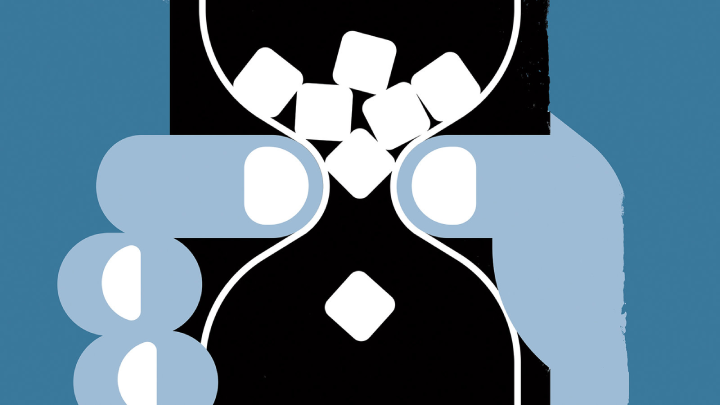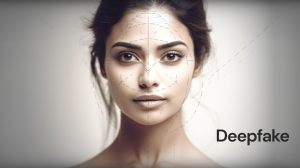Screen time is the amount of time you spend on the device. Screen time on various devices will help you in monitoring and managing the time spent you spent on your device. As a parent, you can see the time your children spend playing games or watching things on the device. This post will assist you to check the screen time on various devices.
How to check screen time on iOS?
Smart phones and mobile devices play an important role in most people’s daily lives in today’s world. It’s hard to stay away from the screen, and you don’t know how much time you spend on your device every day. Thanks to the “Screen Time” tool on your iOS device, which assists you in monitoring the time you spent on your iPad or iPhone
Here are some easy steps to check “Screen Time” on your iOS device:
- Select “Settings” and then click “Screen Time”.
- Now, select the “Turn on Screen Time”, and then press Continue.
- Choose whether it is your child’s device or yours.
You can use the same steps to check screen time on the iPad. After the settings are complete, you can adjust the settings with the help of “Family Sharing” and view reports from your device. If you have multiple devices and “Share Across devices” enabled, you can log in with your ID and password and see the sharing time of various devices.
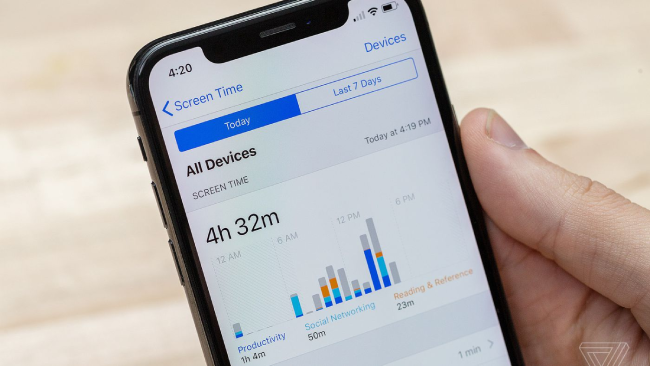
How to check screen time on Android?
Android users need to follow different set of steps for checking their screen time. Use the following steps to check the display time of Android on different services and apps.
- Select settings, and then click “Device care”.
- Now, choose the battery, you can view the apps you have used, total active minutes or hours, battery usage (percentage), and apps that are currently running in the background or throughout the week.
How to check screen time on Windows 10?
By using the “Family Safety” setting function, you can check screen time on Windows 10. Microsoft has introduced a “screen time” tool that allows parents to control the activities their children complete on Windows 10. You can see the websites and applications you visit, and the game and activity reports while using your computer. The following process guides you how to set and view screen time in Windows 10:
- Choose Start>Settings>Accounts.
- Now, click on family and other users.
- After that, choose to add family members to set up family safety. There is also an “Add a child” option.
How to check the screen time on MAC?
The screen time function is inherent to the MAC, the same as the iOS device. You can use this feature to check the notifications you have received and app usage. You can check the screen time on the MAC using the following steps:
- Select the Apple menu, and then click “System Preferences”.
- Choose “Screen Time”, and then click the option at the bottom left of the screen.
- Now, open “Screen Time” in the upper right corner of the screen. You can also use Apple ID and password to see usage data of various devices.
The smartphones, laptops or tablets consume a huge amount of our time regularly. By keeping a track of the screen time on your device, you can control every minute and can also manage the time spent or saved each day.