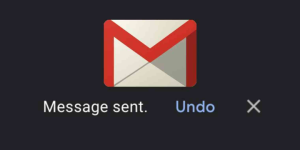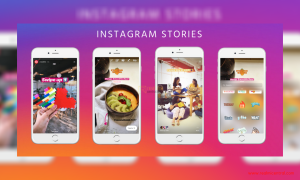There are many a time when you write long essays on various occasions and they are for the attention of the public in the website. At times you may need to tell others that a particular paragraph or a line, in the 3rd page, or line number 20 is a reference for the thing they are eager to know about. When you mention this in the site, the readers usually need to move to the page using a scroll bar. Here is a way that lets the reader to view the required part or a paragraph without having to depend on the scroll bar, yes; there is an option to place a link in the document. Read through to know how to link to a specific paragraph of a Google document.
For instance, let us imagine a page in Wikipedia that deals with the life of a great personality like Martin Luther King and the same is scrapped as a Google Document. Also, assuming that the document has more than 50 pages, it is quite difficult to go to a particular paragraph. The hyperlink of the article is meant for the 7th paragraph, which deals with the famous quotes from “I have a Dream”. If you want to create a link to this, then it is a child’s play and no efforts are required.
All you need to do is to decide the specific paragraph for which the link is used in the very long documents of Google. Then scroll the page and point your cursor in the beginning of the paragraph that you have decided. Go to insert menu and select the option called Bookmark. There is a little ribbon added by Google to that paragraph. Now, click the ribbon and choose the option link. This leads you to copy the complete hyperlink of the paragraph you have chosen. Then you can copy it the address bar of your browser.
Links to Slides:
It is not only necessary to create the links for the paragraph in the Google Documents, but also for the Google Presentations, you may feel necessary to create links for the slides you use in the presentation. Here is a way that is simple and easy to let you place hyperlinks for the slides you use in Google Presentations.
 For this, you need to open Google Presentation, and move to the slide which you want to place the hyperlink. You need to make the sharing mode as public for this. Copy the hyperlink from the address bar of your browser. This now happens to be permanent link for the slide you have chosen. Also, this lets you create the link even without using the bookmarks in the Google Presentation.
For this, you need to open Google Presentation, and move to the slide which you want to place the hyperlink. You need to make the sharing mode as public for this. Copy the hyperlink from the address bar of your browser. This now happens to be permanent link for the slide you have chosen. Also, this lets you create the link even without using the bookmarks in the Google Presentation.