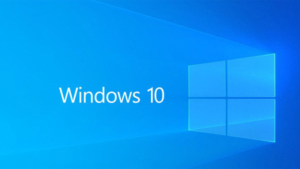When you do not require audio narration for a software demo, help video and other related things, then you can make use of the animated GIFs to do the tasks without much efforts. If you prefer screencast videos, then you need to understand that there are many pros of using animated GIFs. The main reason is that people love to share these online, mostly on Google Plus and Tumblr. Though Facebook does not allow these animated GIFs, they may change in future. You require no plugins or install anything to your browser to use these and also they can be added to your newsletter and can be emailed across to others. Especially, Google Image Search supports animated GIFs, which means that your GIFs can be viewed by a large crowd and all you need to do is to give proper titles to your gifts. Here is how to use animated GIFs and make a software demo.
 How to screencast with GIF images?
How to screencast with GIF images?
Screencast – O –Matic is a free tool to screencast GIF images and many would have event tried that. The drawbacks are that the GIFs carry a watermark and again there should be java in your system to do the same. Camtasia Studio is an alternative. To select the GIF file format in Cantasia, press ctrl + P, this opens the production wizard. Custom Production Settings needs to be chosen and from the drop down menu choose GIF format. Choose the optimized encoding position, as there are always chances that the GIF images become large. Make the following modifications:
- Set colors as automatic
- Choose lower value for getting a file of lower size
If you are producing GIFs from screencast, do not choose dithered color selection, which is meant for creating GIFs from videos.
LineCap:
Linecap is another alternative. In just one step, you can record your screen as a GIF image. To do this,
- Launch LineCap and adjust the frame

- Click the Record button
- Give a name to the recorded file
- Start demo
Though LineCap produces high quality images, the size of the files are often larger, which is a letdown.
Video File to GIF:
You also may need to record a GIF image from a screencast video. You can use the tools like Instagiffer and QGifer. These tools are good and you need to use a GIF encode to convert the video into a GIF file. The greatest advantage in using the tools is that these tools are very easy to use. If you have a Windows only system, then Instagiffer is right for you. For the owners of the systems like Mac, Windows and Linux, QGifer can be useful. QGIfer is an open source tool while Instagiffer is only for Windows. Another helpful note is that an animated GIF image is the right choice if the video demo is short, may be not more than 20 seconds.